- How to make your Second Life sim seem “bigger”
- How to save prims by building smaller mesh objects.
- Make your scenes more realistic
- On the mainland, reserve space around your parcel so you don’t have to build edge-to-edge like it was Tokyo.
- On a private island, make your sim look bigger still by making your sim surround objects even smaller.
- Take the guesswork out of scaling.
- A yard is close to a meter in length. 2 yards = 6 feet = 1.82 meters. 1 yard = 0.9144 meters. You’ll recover 10% of your land if you drop the scale to actual rather than approximate meters.
- Join a niche of 1:1 Second Life sim builders and stand out.
I build my Second Life sim in 1:1 scale myself.
There’s one thing my visitors often say when they come in: “Oh, this place is huge!” Next, they’ll notice they fear they can’t fit through the door. Neither notion is true in reality. It is just an ordinary region, but I build in 1:1 scale, which means I can cram up to x4 times as much stuff into the same space as some people do, and twice as much as some, and certainly a 10% more than people who build using the meter as if it was a yard. (Still, I want more land, but that’s an addiction talking!)
I do get the occasional gripe about the size, “make stuff bigger,” but frankly, I couldn’t be less inclined to do so if I tried. It’s just… Better that way.
There are some real negatives, but I know how to handle my avatar, know how to adjust my camera angles, and I’ll help my visitors out by making my snuggest of door frames phantom. And a friend of mine scripted a tool for me to adjust the animations with a click of a button – and now we’re in business with it!
A full Second Life sim or region is about the size of a city block.
Did you know that one region is actually about the size of a city block? A little bigger, in fact, than a New York average city block – if you stick to 1:1 scale, and treat the Second Life meter as a real life meter. That should be enough for even the most ambitious of builders… To start with. 😀 (“If you like one, why not a two…”)
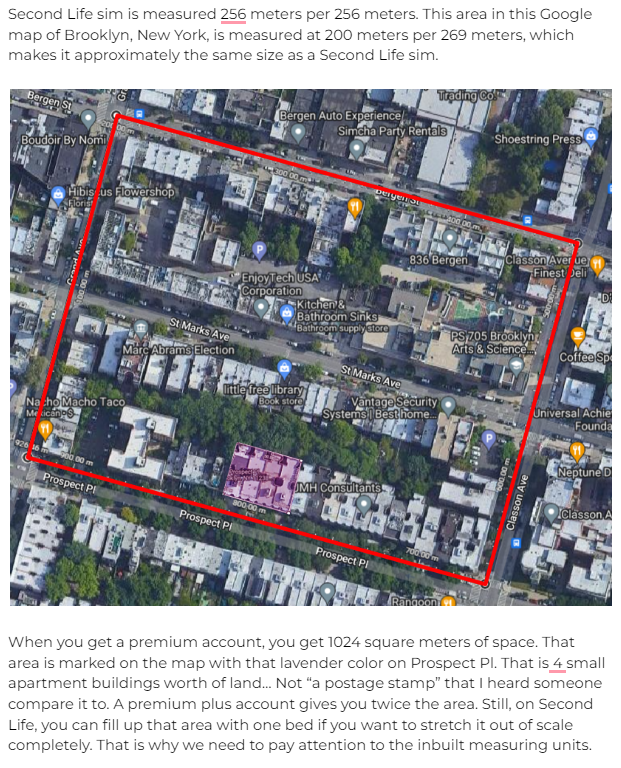
While your prim count becomes an issue, surely, mesh objects scaled smaller take up less prims than big objects. On my region, I’ve had a full size suburb on the ground level, and full edge-to-edge city up in a sky platform and a beach edge-to-edge in another skyplatform. To be fair, I don’t STUFF my sim with a lot of small detailed objects, but the prim allowance is quite sufficient as it is.
In addition, I have a few random smaller locations in skyboxes in the region. I had nothing in rezzers and 3000 prims to spare. (On mainland, where you do get a few more prims to play with than on a private island, but can’t buy more; we’re limited to 25 000 prims, no wiggle room. Currently, I’m rebuilding, so the prim count is a bit of a work in progress.)
Avoid big textures
When building, one way to make anything look small is to use big tiling textures; to use too few repeats. Granted, using tiling images can be a little bit of a problem as they get repetitive fast, but a good quality seamless tile will be worth the chase.
Imagine in real life a brick in a brick wall would be really… big. If you’re used to the standard size bricks, your brain immediately figures the walls are really close if the regular red brick seems big to you. So, on Second Life, you’d solve the issue by moving the wall further back to make the texture smaller, but really you should figure out what size is a brick and scale the texture to match. As a direct consequence, you’ll lower your 10 meter wall down to about 3 meters or smaller still, as a 10 meter brick wall is too tall for a prison, let alone your home! (There is a standard size brick in the Zen Metal Systematic package, and a few other texture scaling helpers. You wouldn’t believe how tiny one brick really is.)
Bad:

Better:

Similarly, any texture scaled too big will make it appear to be closer to you than what it needs to be. Scaling things smaller will give you extra space around yourself.
Save space for a garden.
I know sometimes having neighbors is a bit of a pain. For some reason though, I love to hate my neighbors and their junk on the Mainland, although I love to love them more, but neighbors make it all quite a lot more fun. (To be fair, I changed the ban line texture into a transparent image so I never actually see ban lines.)
When you build in a smaller scale, you can concentrate your prims into the middle of your land, and save a bit of scene barrier to your closest neighbour, provided they haven’t cursed you with a giant box… (I take those as a design challenge but fukken Hell won’t people ever learn?! Why would anyone want to live inside a giant box anyway?!)
512 square parcel should fit 2 homes.
Did you know that the “tiny” 512 square meter parcel would hold TWO one family homes on it in real life? It’s not a tiny parcel, it’s TWO regular sized parcels – if you build in real life scale. If you build ONE HOUSE on a 512 square meter parcel, you have another half of it for a garden. Still, most people choose to build edge-to-edge house, which is probably for having lived in a city their whole life. However, that means apartment buildings… A house requires a garden!
A side note: your shoes will look nicer.
On a side note, your shoes don’t change size when you reshape your avatar. Your shoes are always size 0, and your feet ARE measured in metric unit in most popular mesh avatars. Therefore, you always have this Chinese bound tiny foot -look with a big avatar… Probably not deliberately.
I always get compliments for “looking real”. I am sure the eye picks up on these things, and my “big feet” are a part of it. 😉
How do you know how big to make something?
You can Google the sizes of ANYTHING in this world. It’s either going to be an example of a comparable item, an average number, a maximum and minimum number, or an agreed-upon standard. All you need to know is to know that millimeters, centimeters, and meters are in the same measuring system, but different units.
Millimeter is like the thickness of few sheets of paper, a centimeter is about half an inch, and a meter is a little longer than a yard. One centimeter is ten millimeters, and one meter is a hundred centimeters – exactly. Therefore, if you find something to be 1245 millimeters, you know automatically it is 1.245 meters. If you find the same length given in centimeters, it would be shown as 124.5 centimeters. 12.45 of the same length would be a decimeter, by the way, but decimeters are practically never used for some reason.
You can Google measurements online, furniture stores, hardware stores and such, or you can pick up the Zen Metal Systematic package I’ll introduce later.
What do you need?
The one thing you need is patience. For both resizing EVERYTHING and readjusting EVERY ANIMATION to fit the smaller furniture, but also for gigantic avatars who believe they’re helping you by telling you your scene is “too small.”
In addition:
Save handy camera angles.
You’ll need to learn to adjust your camera angle, and to learn to pan and zoom. Without these, living on a 1:1 scale scene is a bit of a pain. However, I have added 3 very handy views into my camera presets and they do work well.
The position… -button allows you to adjust the view angle and save it to the default positions or a preset you can find from the Use preset -drop down.
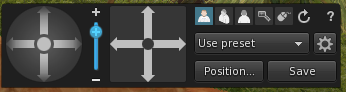
My default behind view:

My default “side” view:
I find the “side” view useless, so I’ve replaced it with this one, namely for walking up and down the stairs without tripping over.

My default “front” view:
I rarely use the front preset so I’ve replaced it with this “cramped space” view. This works for elevators and other tiny spaces… Like between two lines of clothes racks on a 1:1 sim… (I also place my vendors down at the eye-level or lower… but have another camera setting for “shopping and sim hopping”… (Which from this position would place my camera up and behind the wall.)

Speed HUD
I also have a speed hud that makes it easier to walk in small spaces. Rather than use it to speed myself up further in a giant world, I slow myself down to a normal step. Currently, the avatars glide a bit, they clear about 2 steps worth of road per each step, but my speed hud keeps my avi walking step-by-step. (Not a NKOTB fan, but I just showed my age. ;p)
In reality, I got the speed HUD because I noticed how people swoosh by and there’s no time to admire their detail as they walk by, so I thought I’d give people some time to look at me as a strut my stuff. That said, it’s best turned off if walking with someone else, as waiting around for you is going to drive people mental.
Zen Metal Systematic -package helps you scale your 1:1 scale Second Life sim.
I’ve packed dozens of sample objects from beer pints to doors, palm tree averages and maximums, and I think there’s an Olympic pool in there. (Useful, right?) Tires, horse, dog, cat… Chair, 2-seater and 3-seater sofas… A door knob and railing height checker, staircases to match different countries building standards, wall heights, doors of different standards, kitchen counter top height, bar height, bar stool… To name a few. There’s a lot of stuff.
The standard doors are my go-to item for most things. Still, a seat height is a standard 0.45 meters that is a good thing to know. Having said that, I admit I sometimes allow it to go up to 0.50 meters. I do this because we cannot adjust our position based on what we sit on. We have to sit with the animations given, and sometimes they are made for a dining chair rather than a sofa we sit on with high heels on… A position that in real life would make a girl feel like her knees are up her teeth.
You can get the scaling objects on the market place for free: Zen Metal Systematic resizing guide objects for Second Life.
Zen Metal Bums Back On Seats helps you readjust your animations on your 1:1 scale Second Life sim.
I knew a friend of mine scripted. He seemed to know his stuff. I asked, casually: “you wouldn’t be able to write a script that would readjust AVsitter animations automatically based on a rescaling factor?” I figured you’d need a cube that you resize along with the sofa to figure out the axis… then adjust it to new positions etc. and he said, confused by my thinking he didn’t think he’d be able to script such a thing.
Two weeks later, he had a working copy of a much better thought out script that makes readjusting animations a breeze. I insisted he agrees to let me share the tool with you all, and that he’ll take his well-earned share, too. So, the tool is sold under Zen Metal brand, but is, grant it, scripted by NOT yours truly.
Zen Metal Bums Back On Seats is available on the Second Life marketplace.
The Zen Metal Bums Back On Seats -tool will help you rewrite the AVpos notecard in furniture that you’ve resized for your Second Life sim. By the exact factor used. MOST OF THE TIME, it works without a hiccup, especially if you enter the correct numbers in it. *Cough* This is provided, of course, that the original animation positions worked, and, also that the animation uses somewhat a standard start-position. (There are some cases when the animation moves unpredictably, but these are rare instances, and sometimes a result of a wrong X,Y,Z -adjusting factor, too.)
Anyway, if you own or know a 1:1 scale Second Life sim or any destination at all, please do give us a slURL in the comments!


