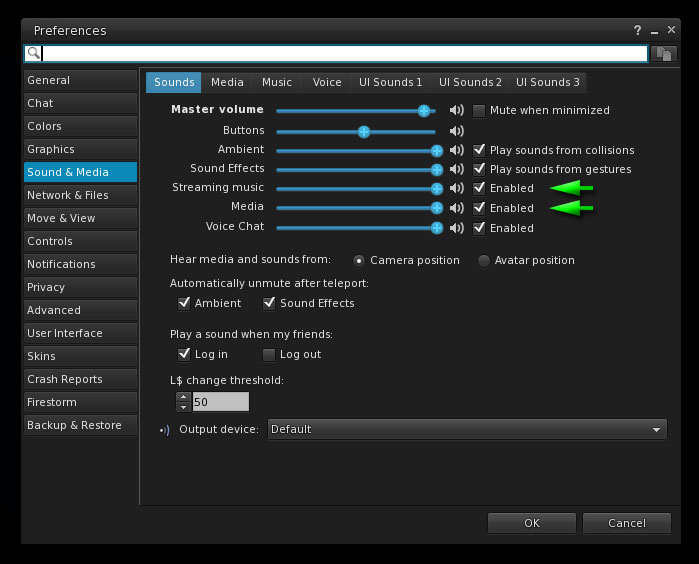These settings work for most situations on Second Life, but are optimized for a sim like ZEN METAL that has multiple media sources playing potentially relatively close to each other. This should minimize conflicts while keeping the experience flowing anywhere on Second Life. The trick is to keep prim media reacting to your movement so it doesn’t sense you coming a mile off.
You might have to touch things.
Not all media plays allow automatic playing from the end source, and the play action is out of the control of the sim owner. That’s when you need to help them out by starting media by yourself. (A sim-owner can set the scripts to auto-play, but the source itself may not allow it. Sometimes it still works, such as when you are deliberately going to “see a show” on Second Life.)
Two main types of media.
Firstly, there are two main types of media used on Second Life. One is “parcel media,” which plays everywhere on the sim, at all heights and distances, on the parcel you’re on. The other one is “prim media,” which plays off the side of an object and can become inaudible when you move away from it. This is not to be confused with ‘sounds’ that play atmospheric sound clips like birds singing or waves crashing. Prim media mimics the feeling of walking past a radio or television that is playing something, and it feels more realistic than a radio that plays at the same volume everywhere on the region.
You can see the icons for both types in the top right corner of your viewer:
![]()
The icon marked with red operates the parcel media, the green icon operates parcel media. Whenever multiple sources are playing, you can disable one or the other, but the green icon, prim media controls potentially multiple sources still. Hovering over it will give you a list of sources currently playing.
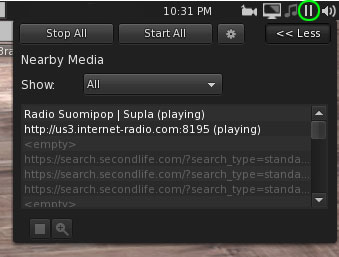
If you see the “pause” icon, the source is active and playing something. You can stop and start these sources from this drop-down.
Volume controls
It’s often easy to forget that we can mute media sources individually from the volume controls. Therefore, if something isn’t playing, check that you haven’t muted it “temporarily” from the volume controls:
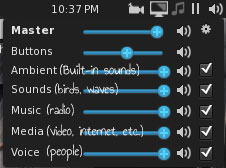
Preferences (CTRL+P)
By default, the viewer preferences are set to play everything thrown in your direction so you don’t miss out, but if we wind up on a sim that pretty much does that, we tend to mute the prim media from bugging us. However, when you start frequenting quality sims like ZEN METAL 😉 You might want to consider re-enabling it.
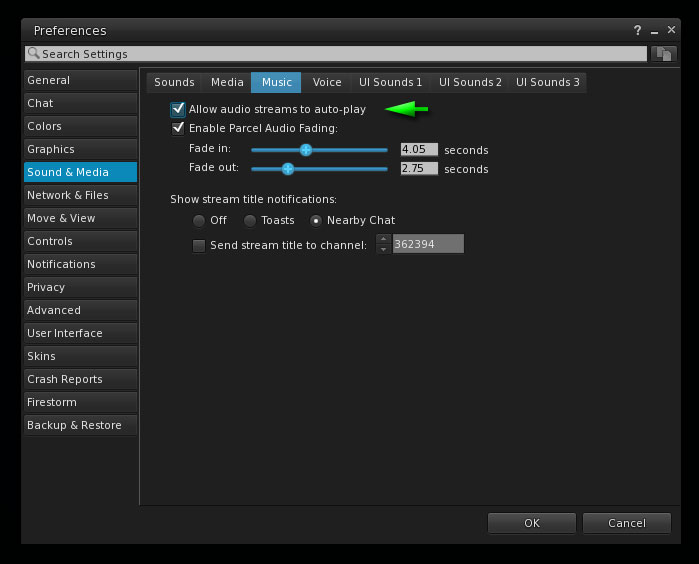
Allow audio streams to auto-play controls parcel music only. Fade in and out means that when you walk over parcel lines, the music fades in and out rather than stops and starts abruptly.
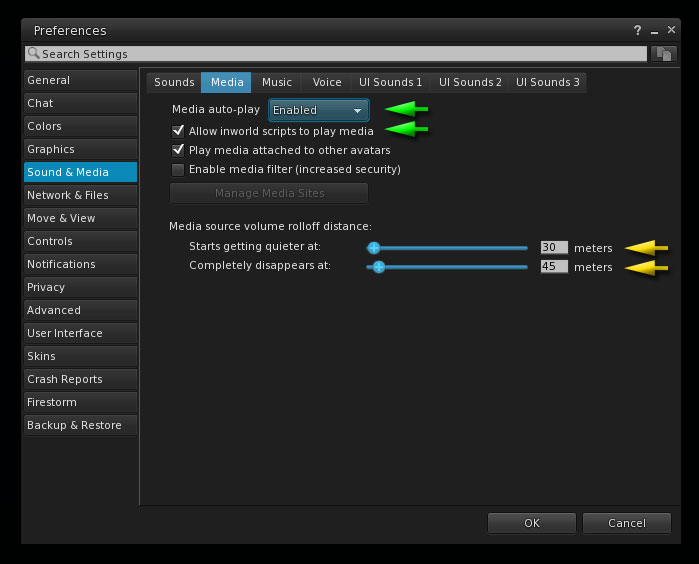
The Media tab controls prim media, often meaning YouTube and other websites, but also other music sources like internet radio.
I don’t personally see the point in enabling a media filter, as you don’t know what you miss out on when it’s set on, and it ads another security screen to clear every time you enter a new sim. This might also accidentally block media sources you don’t want to block.
Media source volume rolloff distance is quite an important setting for those who allow prim media to play freely. It enables a somewhat natural-sounding experience as you walk past media sources that will start and stop and fade in and out as you move closer or farther from the object. The lower the numbers, the closer you have to be for the sound to vanish, and the starts getting quieter number should always be lower than the disappears completely setting.
For ZEN METAL experiences, the Streaming music and Media should both be enabled in the volume controls.